SETI@Support
Back to Goro's Part(Japanese
Only)
(to Japanese Page)
Overview | What's
new in Ver 0.43 | Features | Download
| Install/Usage | Developed
with | Other Support
Tools
Overview of SETI@Support-ver0.75 (revised
December 24th, 2001 - Added Mac OS X
Version) by Goro Otsubo
SETI@Support is a graphical front end/logging program for
SETI@home client.
Since it is written in Java (JDK1.1) it may work on various platforms
wherever Java is installed.
I tested this program on Macintosh OS 9.X with MRJ 2.x and Windows-NT with JDK1.2(Java 2) , JDK1.1.8 and Internet Explorer 5.0. I also get noticed that this program run on Windows with Internet Explorer Ver4 installed and on Solaris and Linux.
SETI@Support is free, but please use it at your own risk. I, Goro
Otsubo, can not be held responsible, in any way , for lost work units
or for any incidental, indirect, or consequential damages.
If you have any comments or suggestion, please send e-mail to

Do you want to see screen shots ? Scroll down a little bit. Or you
can refer "My SETI@home analysis results"
page. Graph and table shown in this page are generated using
SETI@Support.(and also other graphic tool)
What's new in Ver
0.75(Released April 1st, 2001) -
Version History
- Added "Angle Range" data for logging and data table (Thanks
Team DSL Reports !)
Features
- Display location of work unit on sky map.
- Automatically update data.
- Record information of complete work units.
- Display data for multiple client programs.(see screen shot
below) or if you want to see extreme case, click here
(Thanks! Yokoyama)
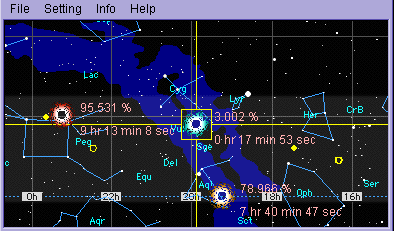
- Display user info as well.
- Display all the data in table format.
Down Load
Install/Usage
*There is only one file, SETISupport.run (for Macintosh) or
SETISupport.jar (Windows/Other Platform. If you download Zip file,
please un-zip it.). It will make various setting files around it, so
it might be a good idea to make a new folder (or directory) and put
file in it.
*To run the program....
- Macintosh+MRJ2.0 or later : Just double click
SETISupport.run
- Windows-95,98,NT+Internet Explorer 4.X or 5.X :Open
console(DOS Window). Assume SETISupport.jar is in "C:\ss"
directory, then type as follows
c:\>cd c:\ss
c:\ss>jview /cp SETISupport.jar SETISupport
I haven't tried this, but a couple of people informed me that they
could run SETI@Support in this way. (Thanks Arakawa@Club-HUAA and
Fujiwara)
There is a little bit easier way to launch (Thanks!
Ono@1000ch)
- Right click on Desktop. Make new shortcut.
- In window, select SETISupport.jar
- Specify name as "SETISupport"
- Select "Property" from shortcut.
- In "Link" text field, type as follows.
C:\WINDOWS\JVIEW.EXE /cp SETISupport.jar SETISupport
(in case of Win-98)
C:\WINNT\JVIEW.EXE /cp SETISupport.jar SETISupport (in
case of Win-NT)
C:\WINNT\system32\JVIEW.EXE /cp SETISupport.jar SETISupport(in case of Win-2000 Thanks! balckcat)
Here goes another way to launch (Thanks! Thien)
- create a BAT file with:C:\WINDOWS\JVIEW.EXE /cp
SETISupport.jar SETISupport in it.
- Then create a shortcut to the batch file, the satellite
dish icon in C:\WINDOWS\SYSTEM\Pifmgr.dll is a perfect
one to use.
- Windows/Other Platform+Java2 : Just double click
SETISupport.jar. Or, move to the directory where SETISupport.jar
is installed, then type "java -jar SETISupport.jar"
- Windows/Ohter Platform+JRE1.1.X: Move to the directory
where SETISupport.jar is installed, then type "jre -cp
SETISupport.jar SETISupport". (Thanks Arakawa@Club-HUAA)
- OS/2 with Java VM 1.3(Thanks Rodney).
to run SETI@Support use the following command:
x:\Java\JRE\Bin\Javaw.exe -cp SETISupport.jar SETISupport from
the installeddirectory.
To set up a desktop icon requires the following:
#Path and file name:
x:\Java\JRE\Bin\Javaw.exe
#Parameters:
-cp SETISupport.jar SETISupport
#Working Directory:
the installed directory
*When this program is launched for the first time, file dialog
with message "Please locate state.txt" will be shown. Please locate
"state.txt" or "state.sah" and click "OK". If you use Macintosh,
"state.txt" or "state.sah" file will be in preference/SETI@home Data
folder in System folder. I am not sure where "state.txt" would be on
other platforms. If you use console-version client program , it will
be in the same directory as SETI@home client.
*If you could successfully locate "state.txt" file, you 'll see
the screen like shown below.
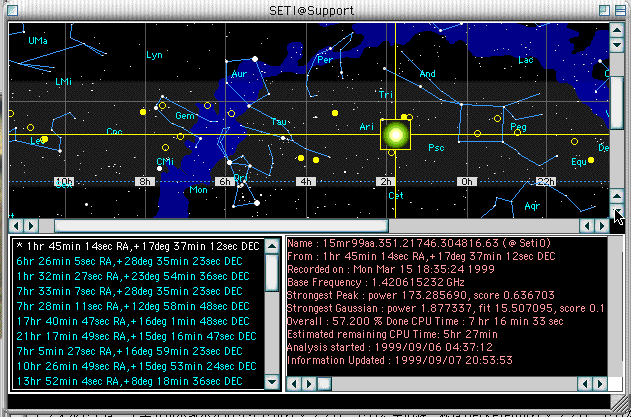
*Relatively big circle symbol shows the location of work unit
which is being analyzed. Small yellow symbols show the location of
completed work units. Detailed information of each data will be shown
in lower-right area. You can select data by clicking data name in
list, or click symbol in sky map.
*Following is the brief explanation of each menu item.
- File
- Update: Manually update data.
- Auto Cruise : When this menu item is selected, SETI@Support
automatically select data with certain time interval. To stop
it, just select this menu item again.
- Export File.. : Export all the data to text file in TAB
separated or comma separated format(CSV)
- Quit : Quit the program.
- Setting..
- Auto Update.. : If you choose other than "Never", program
will automatically update the data with specified interval (
well, at least try to do it). If you choose short interval, the
possibility that SETI@home client and SETI@Support access the
same file at the same time, will increase. In that case, result
is totally unknown. So, I recommend to use longer interval to
reduce the risk.
- Display : You can choose three different display mode.
- Time Zone : This menu is used to specify the time zone
where this program is used. Default time zone is "JST" (Japan
Standard Time, why ? Just because I live in Japan and somehow
Java VM can't handle default time zone properly on Macintosh).
So if you are using this program outside of Japan, please
select appropriate time zone .
- Add Work Unit: If you are using more than one SETI@home
client program, you can specify location of data for each
client using this menu item. You can add, delete and rename
directory information using dialog.
- Add analyzed data: You can specify more than one analyzed
data file(ss_past_data.txt). If you run SETI@Support on more
than one machine, and they are not connected via LAN, this
function might be useful when you want to make a list of all
the data.
You can add data which is generated using SETILog. In this
case, the date and time displayed in "Analysis started" colmun
is actully the time when "Analysis finished".(Because SETILog
records data in different timing)
- [New In Ver0.74] Log Data:You can turn
on/off data logging function of SETI@Support using this menu.
If you are using other applicatoin to log the data (like
GSIS - Macintosh only
logging and data crunching utility), and use SETI@Support just
review it, you many find this function useful.
- SkyMap
- Progress Data in Sky Map : If this item is checked,
progress ( % value) ,CPU time and estimated remaining CPU time
will be shown in sky map.
- Auto Scroll : If this item is checked, scroll bar in Sky
Map will disappear. Instead, program will automatically try to
locate selected data at the center of sky map.(again, at least
try to do it)
- Cross Line: You can turn on/off cross line in SkyMap using
this menu.
- Blink of analyzed data:You can choose one of four different
blinking method.
- Type: You can select type of Skymap. Bitmap is same as the
sky map in Ver0.4X. You can also select Vector -2D(left) ,
Vector-3D(right) and Vector-Sphere. In each skymap, there is a
slider with that you can change the view angle of skymap. You
can also drag on the skymap to change the view point.
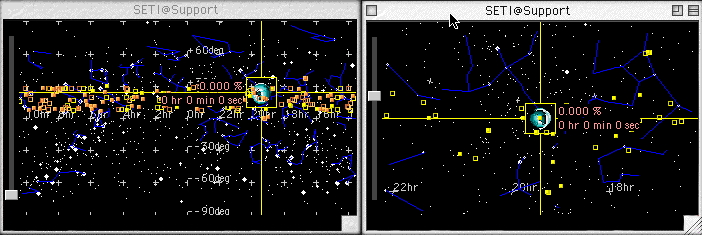
- Analyzing Node.. : You can choose three different symbol
for data which is currently being analyzed.
- Analyzed Node.. : You can choose three different symbol for
data which has analyzed.
- Animation Speed : You can switch animation speed. If you
choose "High", graphics would look better, however, it will
consume a lot of CPU power. In "Low", animation moves very
slow, but it will consume less CPU power. In "Auto", default
speed is the same as "High". If no operation is done for two
minutes, or window is deactivated, it will automatically slow
down. To run the animation in high speed, just activate widow
or click anywhere in Sky Map.
- Mark Size : You can change the size of mark in skymap.
- Star : (Vector-2D, Vector-3D only) You can set the lower
limit of brightness (Magnitude) of the star.
- Constellation : (Vector-2D, Vector-3D only) You can change
the number of constellations in Skymap.
- Constellation Name: (Vector-2D, Vector-3D only) You can
change the lenght of constellation names.
- Grid : (Vector-2D, Vector-3D only)You can turn on/off the
grid in skymap.
- Gaussian Pattern : (Works with SETI@home client Ver2.0
only) Display Gaussian pattern in Skymap.
- [New in Ver0.73]Highlight Top Gaussian :
Highlight positoin of data which has gaussian data in
"Interesting Region".
- Info
- User Info. : Display user info data. Since this data is
derived from user_info.txt file on your computer, it may not
different from the user info on SETI@home web page.
- Data Table : When this item is selected, the screen show
below will be shown.
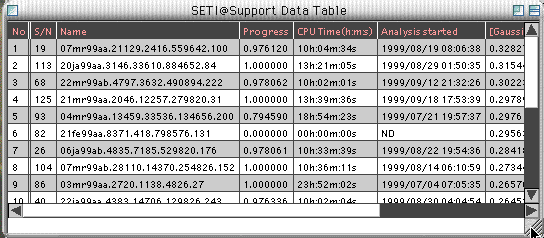
Gray and white rows are data that have been completed. Colored
row is for the data currently being analyzed. This table is
updated when SETI@Support update the data. If you click title
of each column, popup menu will appear. You can hide/show
columns, sort data , and set condition to each column. You can
scroll the table clicking triangular shape on the table.
When you select "Add condition.." from popup menu, dialog shown
below will appear.
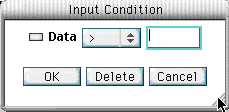
You can set condition to each column using this dialog. To
enable the condition, checkbox has to be checked. When
condition is set, it will appear in popup menu also. If
condition is enabled, "*" will appear in menu item. You can
turn on/off condition selecting this menu.
If you click the rows other than title row, the data
which corresponds to that row will be selected. (That data will
be shown on SkyMap)
If this table is shown, File menu will be changed. There are
only "Close" and "Export File" in the menu. Using "Export File"
menu, you can export the contents of table to tab separated,
comma separated or HTML file. ("List
of (maybe valid)Gaussian table" is generated using this
function)
- Gaussian Distribution [New in Ver0.7]:Show
distribution of gaussian found so far (See below)
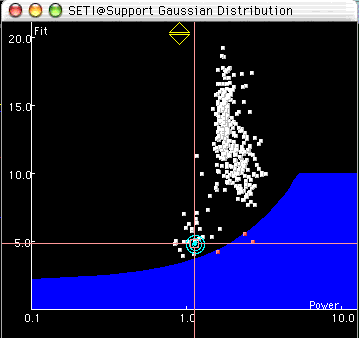
You can select various displaying options for "Setting" menu.
The region shown in blue is what I assume "Interesting region".
Criteria for this region is
Gaussian Fit < (Guassian Power)*1.5 + 2
Gaussian Fit < 10
(Refer SETI@home
Graphs and Maps-Gaussian Page)
I just guessed this equation from the graph in that page. If
you know better equaion, please let me know.
- Help
- About SETI@Support. : Just display program name, version
no, my e-mail address and my web site URL(Sorry, my web page is
Japanese only)
Developed with..
* Macintosh Version : PB2400+G3@320MHz Mac OS8.6-J + MRJ
2.1,Visual Cafe Ver2.0: SETI@Home Client for Mac Ver1.06 and
Ver2.0
* Windows Version : DELL OptiPlex GX1 , Windows-NT 4.0 Java 2 SDK,
Standard Edition Version 1.2.1: SETI@Home console version 1.3
*Tested with: Java Runtime Environment 1.1.8, Internet Explorer
Ver5.0 jview.
Other support
tools...
There are other support tools for SETI@home on the web. Following
is the list of tools I used.
- LET's
SETI@Home by Fujiwara. This program is Java Applet. It
displays the location of data on sky map.
- SETI Stat
by BOMBO/Kubota. This program is written in AppleScript. It
displays information of data which is being analyzed.
- I4WU
by Arakawa@Club-HAHA.(Japanese only) This program is Windows
application. It shows most of the information of work unit. It can
also update the data automatically
- SETIWatch
by Mark Loukko. This program is Windows application. It shows most
of the information of work unit, can update the data
automatically, and show location of the data on sky map.
- Interactive
Sky Charts by Chris Dolan(dolan@astro.wisc.edu). Java applet
which displays the constellations in skymap. I got the
constallations data in Ver0.5 from this site. Thanks!
- GSIS by me. Written in
Applescript. Therefore, this program runs only on Macintosh. It
will download more than one work units, and continue analysis as
long as there is work units which has not been analyzed.
Function is similar to SUM(Seti UNit Manager). Actually SUM has a
lot more functions. But, GSIS is free and you can read source
code!

![]()